If you have decided to close your account, the below article will go over:
- Canceling Account
- Freezing Account
- Deleting Account
- Downgrading Account/Changing Subscription
- Refunds
Note:
You can cancel your account at any time during your paid subscription.
Trial users don't need to do anything! You can continue to use your account until you have used up the 3 publishing minutes.
If you want to delete your trial account, please read our section on Deleting Account.
As a reminder, no credit card information was taken when you signed up for the free trial.
Canceling Account
1. Within the Hour One Dashboard, select your profile in the top right-hand corner, then select ‘Profile Settings’
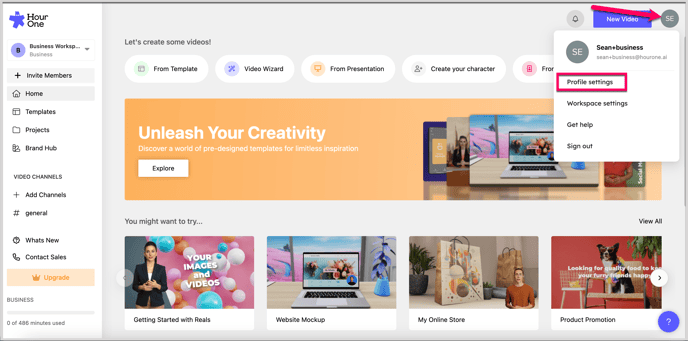
2. Scroll down to the ‘Subscriptions’ section, then select ‘Cancel Subscription’
.png?width=688&height=355&name=mceclip1%20(1).png)
3. You will then begin the cancelation process
.png?width=688&height=342&name=mceclip2%20(1).png)
💡 Note: If a refund is requested, your account will be closed immediately upon the request for a refund, and you will no longer have access to your video projects.
Freezing Account
If you need to pause your subscription but not cancel your account, we offer the option of freezing your account. Freezing will allow you to access your account, create new videos, and edit old videos, but stop the timer on your subscription. All of your videos and information will remain in the account and once your subscription is renewed, you will be able to download your videos. You can Freeze your account for up to 2 months.
Deleting Account
If you wish to delete your Hour One account and all of the video projects and media assets within, follow these steps:
- Click on your initials located in the top right-hand corner of the Hour One Dashboard.
- From the dropdown menu, select "Profile Settings".
- Scroll down to the ‘Account’ section and click on "Delete Your Account".
A confirmation window will appear. To proceed with the deletion of your account and all of the video projects and media assets within, click on "Ok".
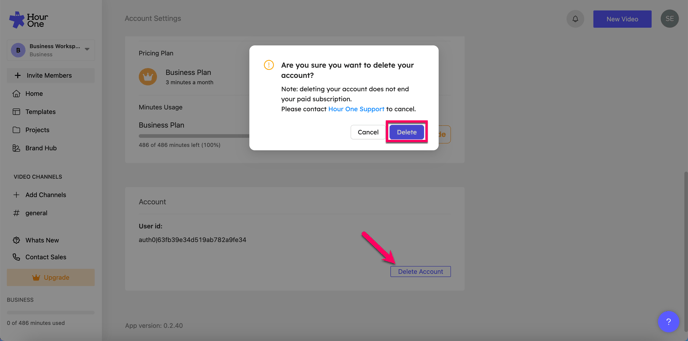
Note: Deleting your account does not automatically end your recurring subscription. To cancel your account subscription, you will need to select ‘Cancel Account’ in the ‘Subscriptions’ section.
Downgrading/Changing Subscription
If you need to downgrade your subscription to the lower tier, change from Yearly to Monthly (or vice-versa), or change your billing date, please contact us here.
Refunds
If you have paid upfront for a Yearly account in the last 14 days, you are entitled to a prorated refund (based on how many video minutes you have used). To receive a refund, please see the ‘Cancel Account’ section where you can request a refund in the cancelation form.
The refund can take up to between 7-10 business days to appear on your credit card statement.
💡 Note: Canceling the account and receiving a prorated refund will block access to your account. Please ensure you export any important videos before canceling.
If you have paid upfront for a yearly account and more than 14 days have passed since you paid, or you have paid for a Monthly subscription, you are not entitled to a refund.
You can cancel your account and continue to have access to the account for the remainder of the billing period. To cancel the account, the admin of the account should follow the instructions above.
—
Not sure? Do you have any other questions? Do not understand the process? Please reach out to our team here