Enhance your videos with Hour One's Music feature, allowing you to add ambiance and atmosphere.
In this article, we will go over:
How to Add Music
Access the ‘Music’ tab located on the right-hand toolbar in the editor, where you can explore our collection of royalty-free music. Starting from the top, you will see the ability to search a song by name within the library. As well as the option to filter music options according to genre.
To preview a song, simply hover over the album icon and click the play button. Once you find a song you like, click on its name to select it. The chosen song will appear at the top of the library list, and the ‘Music’ toggle will be activated. You can then adjust the volume of the music. If you prefer not to include any music in your video, simply toggle the ‘Music’ option off.
Please note that the music will play only in the video preview after the video is generated.
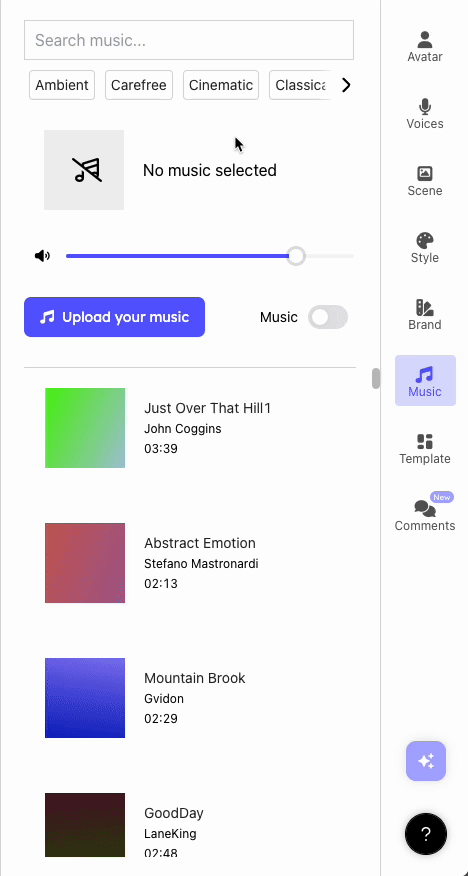
How to Upload Your Own Music
To upload your own soundtrack, select the ‘Upload Your Music’ button, then select the desired song from your device. Once uploaded, the soundtrack will be added to the music library where you can edit the title or delete the soundtrack.
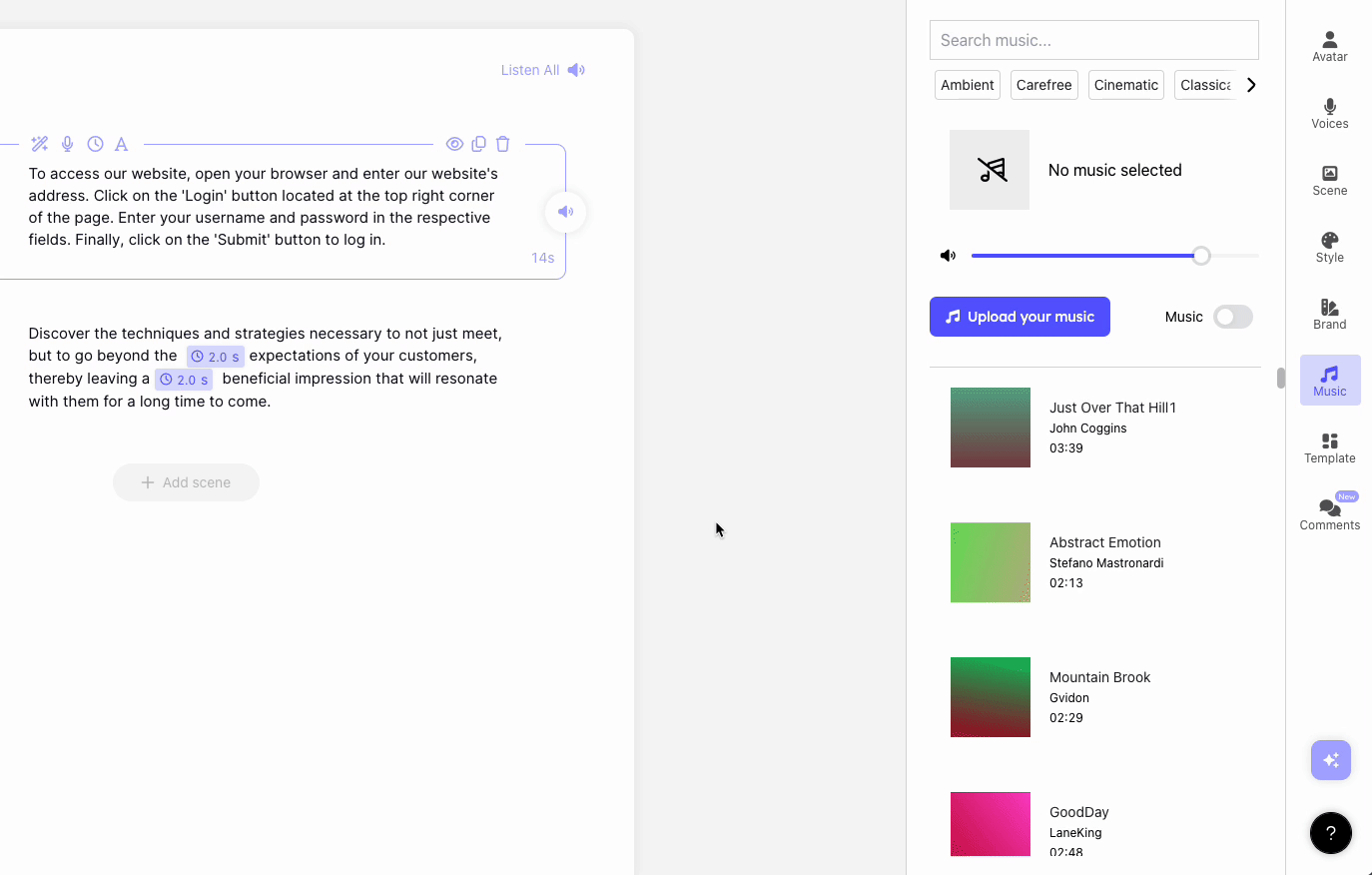
Note: The soundtrack file can be in either .mp3 or .wav