Adding pauses allows you to seamlessly insert pauses within the transcript, providing a natural and dynamic flow to your videos.
To add a pause within your transcript, simply select the space you would like to insert a pause and click the pause icon.
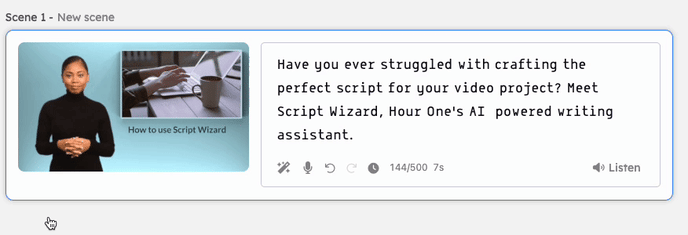
To adjust the pause length, select the time indicator and choose your desired pause duration from 1 second to 10 seconds. Note that the pause length default is 2 seconds.
You can also delete the selected pause.

Important to note: Although most of our voices support pauses, some do not. You can tell by the pause icon next to each voice in the 'Voices' tab on the right menu bar.
Furthermore, if the current voice chosen doesn't support pauses, the pause icon within the scene will also be grayed out and a message notifying you that pauses is not supported.
-1.png?width=463&height=588&name=mceclip0%20(4)-1.png)
-1.png?width=688&height=206&name=mceclip0%20(5)-1.png)
Pause Duration: Most of our voices accommodate pauses lasting up to 10 seconds. Yet, for specific voices, this may be different.
In such instances, a warning will be displayed on the pause icon, notifying you of the maximum duration of pause supported by the currently selected voice.
.png?width=688&height=160&name=image%20(26).png)