To achieve a conversational or interactive effect in your video, incorporating a silent scene can be beneficial. To add a silent scene, include the following line exactly as written: silence"03.0"
-3.png?width=688&height=187&name=mceclip0%20(1)-3.png)
This particular scene will introduce a 3-second pause. Remember to format the duration in seconds like this: 10 seconds - silence"10.0", 7 seconds - silence"07.0", 3.5 seconds - silence"03.5".
Please note that the silent scene should not contain any other text in the transcript for it to function correctly and it must be 1 second or greater (01.0). Also, make sure there are no spaces after the line!
To assemble your video, follow these steps:
-
Compose a transcript for the first scene.
-
Insert the silent scene as the second scene or wherever you desire the silence.
-
Proceed with another scene containing a transcript.
-2.png?width=688&height=618&name=mceclip1%20(1)-2.png)
By following these guidelines, you can effectively incorporate silent scenes into your text-to-video platform for enhanced conversational simulations and interactivity.