To easily organize and segment your drafts and videos, whether you are working alone or with a team, we enable you to create folders within the 'Video' tab.
In this article, you will learn:
- How to Create a Folder
- How to Change Folder/Video Layout
- How to Add Drafts & Videos to a Folder
- How to Delete
Creating a Folder
Within the Hour One dashboard, click the ‘Video’ tab on the left-hand side of the page, and then click the 'New Folder' icon in the top right-hand corner.
Now name your new folder, and click 'Create'.
.png?width=688&height=340&name=Untitled%20(12).png)
Changing Folder/Video layout
If you prefer to see your folders and videos in a list layout rather than a grid, or vice-versa, simply select the associated icons in the top right-hand corner of the screen while within the ‘Videos’ tab. This can also be done within a folder, which will organize the videos per your selection.

Adding your Drafts & Videos to a Folder
When it comes to moving your videos into your newly created project folders, there are a few ways to do this:
New Drafts
When creating and naming a template, you can organize it in a folder by selecting it in the dropdown menu under Folder. The draft will automatically be moved to that folder once the template is selected.
Existing Drafts & Videos
By default, all drafts and videos can be accessed from the My First Project folder (unless you renamed it).
To move a video or draft to another folder, find the folder the video is in, click the menu button (•••), and then on Move to folder:
From there, you can select the desired folder for the video, or create a new folder:
Deleting
If there are folders or videos that you no longer need, you can easily delete them to organize your workspace.
Folders
To delete a folder, select the three ellipses next to the desired project folder you wish to delete, then select ‘Delete Folder’-1.png?width=688&height=272&name=mceclip2%20(1)-1.png)
Video & Drafts
To delete a video or draft from a folder, access the folder in which the video resides, then select the three ellipses next to the desired video draft you want to delete and select ‘Delete Draft’
💡 Anything missing? Do you have more questions about folders? Send us a message.