Creating new videos from scratch can be time-consuming when you intend to produce a large volume of similar videos. The process can be made much quicker by saving your draft as a personal template for repeated use.
Save Draft as Template
To save your draft as a template:
1. Open the video editor and select the video you want to use as a template.
2. Click on the three ellipses in the top of the editor next to the name of the draft and select "Save as Template":
3. Access it anytime you need in the templates menu under My Templates:
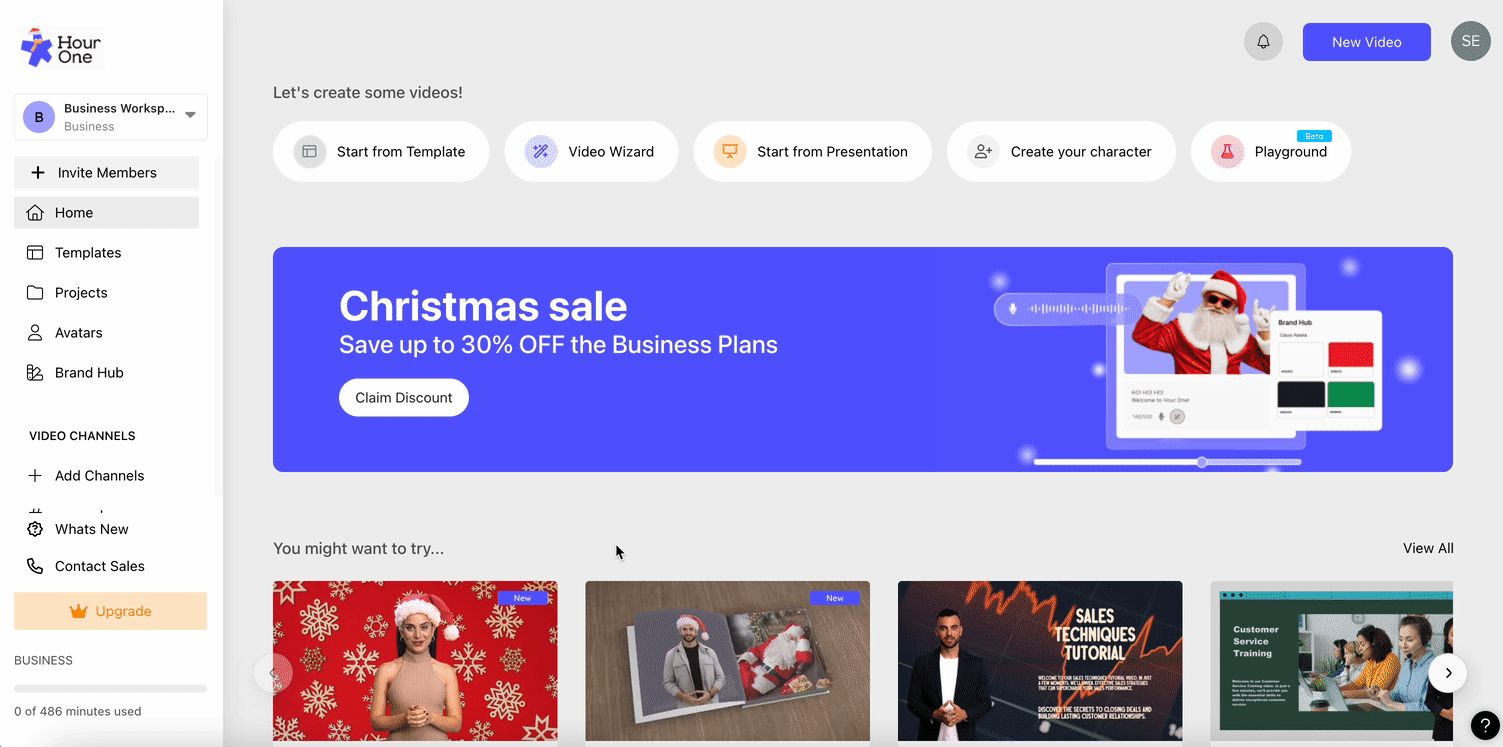
Deleting a Saved Template
Delete a template by hovering over it, clicking the three ellipses, and selecting 'Delete Template'
—
If you have any questions or need further assistance with this feature, message us .