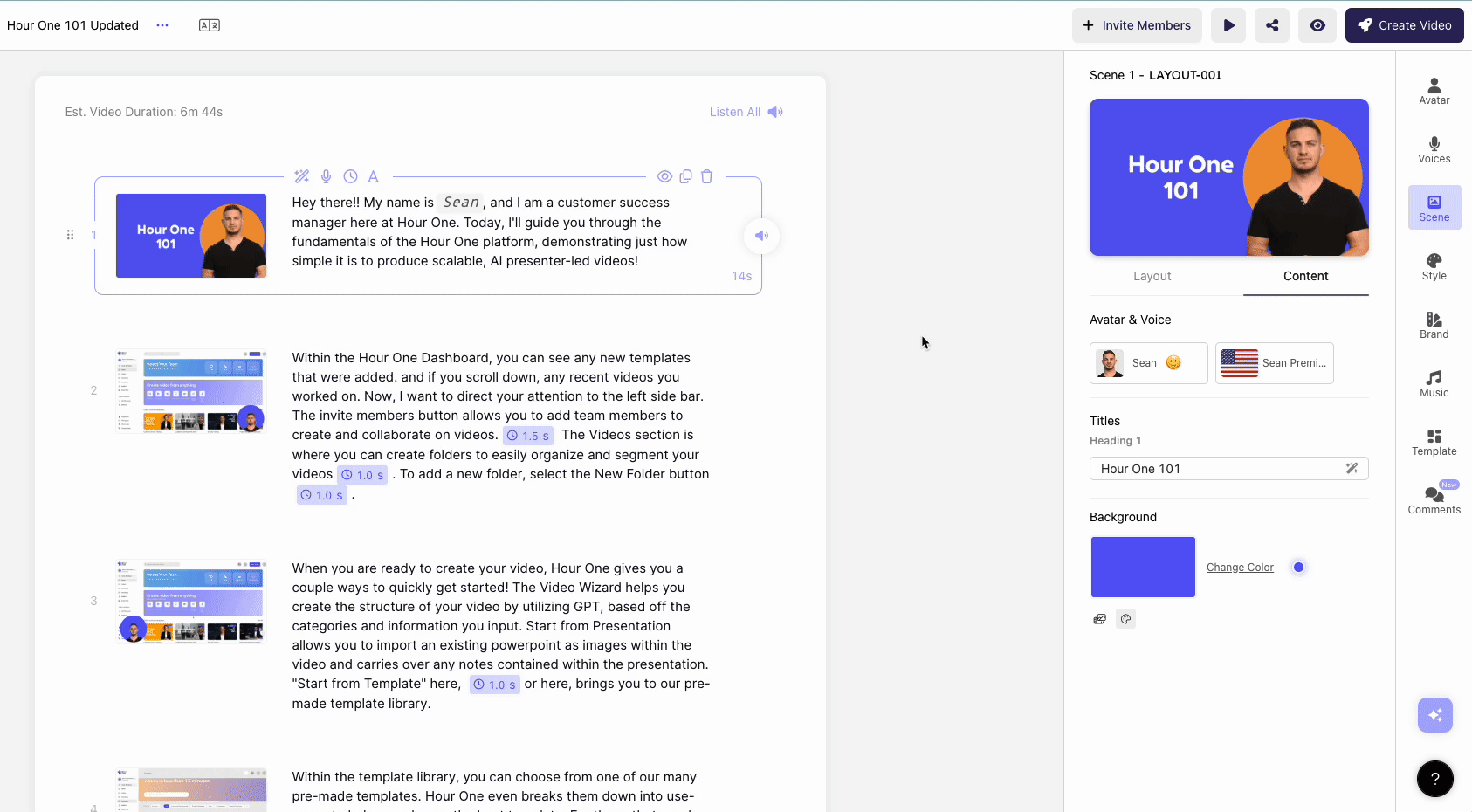With Hour One’s Quick Preview feature, you are now able to get a feel for your video and content before committing to a full video render.
Using Quick Preview, a sample video is generated within seconds, showcasing selected frames and audio clips. However, it's important to note that this preview isn't a full render. Consequently, your content and avatar will appear frozen in place while the audio seamlessly transitions between scenes.
Here's how to access Quick Preview within the editor:
-
Navigate to the top right-hand corner of your screen.
-
Look for the 'Quick Preview' button, located to the left of the 'Create Video' option.
-
Click on the eye icon to initiate the process.
-
Wait a moment for the preview to load.
Once loaded, you'll have several options:
-
Adjust the volume to your preference.
-
Skip ahead to preview different sections.
-
Opt for full-screen viewing to get a comprehensive look at your content.