The Playlists feature allows you to create and organize playlists of your videos for seamless, uninterrupted viewing. It is perfect for grouping videos around a certain topic or course. You can also merge selected videos into a single continuous video, which is ideal for extended watching sessions.
This feature is exclusively available to Enterprise users upon request.
To create a playlist, follow the below steps:
1. Go to the ‘Videos’ section on the left menu bar within the dashboard and select a folder
2. Once within the folder, using the multi-select ability, select your desired videos
3. After choosing your desired videos, select the ‘Create Playlist’ button located on the top right-hand side of the page
- Important Note: Only Generated videos (drafts with play icon) can be used. Up to 10 videos can be selected

4. You will then be brought to the ‘Playlists’ section where you will see your chosen videos. From there, you can reorder the videos as well as see the preview and transcript of each video.
5. Once you are ready, select the ‘Merge All’ button to combine the videos. You will then see the merge status appear above the video list
6. After the merging is completed the merged video will appear where you can watch the finished product and share-1.png?width=688&height=339&name=mceclip0%20(7)-1.png)
7. To access and manage your existing playlists, navigate to the ‘Playlists’ section in the left menu bar on the dashboard. Click the three ellipses in the top right corner of the playlist to open the management options, where you can rename or delete the playlist.png?width=688&height=499&name=mceclip2%20(6).png)
—
Need any help with the Playlists feature? Send us a message.