The Add Audio Script feature allows those who prefer a more personal touch to their videos the ability to add their own voice. Whether it is your own voice, your CEO’s, or an individual within your company, you can ensure a highly personalized video for your needs.
To do this, simply select the 'Add Audio Script' button located on the quick actions bar below the transcript.
-1.png?width=688&height=253&name=mceclip1%20(1)-1.png)
You can either decide to record your voice straight from the platform or upload a pre-recorded voice recording. The voiceover for that scene will replace whatever is written within the transcript.
Note:
- To upload a voice recording, the file format must be in (WAV).
- Any video media present in the scene will play for the same duration as the voice recording.
- 60-sec limit per scene.
-1.png?width=688&height=772&name=mceclip0%20(2)-1.png)
Pro Tip: If you are doing a product tutorial which you have a voice-over for, you can upload the audio using the Use Voice feature and use it with the Capture Screen feature. When using the Capture Screen feature, it will take your uploaded audio and play it in the background as you share the screen to perfectly time up your video and audio.