Intros and outros are short video files added to a project. They are commonly used for logo animations, or to welcome/farewell viewers to and from the video.
This feature is associated with the Brand Hub and is only available for Business users.
In this article, you will learn:
Adding an Intro or Outro
Within the editor, select the ‘Brand’ tab on the right menu bar, and click the 'Insert Outro' or 'Insert Intro' button. Here you can add a short video file to be shown at the beginning of your project, at the end, or both.
If you have already uploaded video files within the Brand Hub, simply select the ‘Use Brand Kit’ button to automatically add the intro and/or outro video.
Media may be uploaded from your computer, or you may choose stock videos using the built-in media search:
.png?width=428&height=652&name=mceclip0%20(3).png)
Note: The intro/outro only works with video files. If any other type of file is added (e.g image files), the video will not render.
Removing an Intro or Outro
If you decide to not use an intro/outro after adding the media, you can easily delete the uploaded media by clicking the trashcan icon labeled Remove Intro:
-1.png?width=467&height=578&name=mceclip1%20(2)-1.png)
Note: The duration of the intro or outro depends on the length of the video file that is uploaded. Ex. if you uploaded a 3-second video for the intro, the intro will be 3 seconds long before transitioning into your video.
—
Got more questions about adding an intro or outro? Send us a message!