With Hour One, you can change the color scheme for various assets within the template that you have chosen.
In this article, you will learn:
What is a Color Palette?
A color palette is a curated set of colors used to create a cohesive visual style. It is one of the most crucial elements of a brand's design, helping to establish a unified look, evoke emotions, and create a visual hierarchy for your content.
Designers define a color palette using the color wheel, a universally accepted visualization of all colors. Each color and shade is identified by a unique 6-character code consisting of letters and numbers.
Here’s an example of Google’s famous color palette, with color codes included:

Using the correct colors in branding assets ensures instant recognition and helps viewers emotionally connect with the brand.
How to Pick and Change Color Palettes
To edit the video’s color scheme, click on ’Style’ on the right-hand panel.
This is the palettes menu. Use it to scroll through a library of carefully curated color palettes, and pick one that you like.

Important: Clicking a color palette will apply the changes throughout the entire draft, not just to the highlighted scene. To edit each layout color individually, this will need to be done within the ‘Content’ subtab of the ‘Scene’ tab. Read more here.
How to Create Your Own Palette
If you’re a Business user, you may want to use your own color palette instead of the premade ones.
To do this, click on the ‘Edit’ button in the middle of the currently chosen palette:
.png?width=466&height=346&name=mceclip1%20(2).png)
A window will pop up, allowing you to change 5 colors in the palette to your custom colors (you should prepare the color codes for your branding before beginning this stage).
Click on a color bubble at the top and enter a new 6-digit color code below or click on the color spectrum/hues to change it manually (less recommended if you’re working with existing branding). When finished, select ‘Apply’.
.png?width=595&height=477&name=mceclip2%20(2).png)
For faster branding within templates, read about our Brand Hub!