The Hour One platform offers the exciting option of creating your own virtual human to feature in your videos, eliminating the need for pre-existing characters or a physical studio. The Hour One Mobile app has been specifically designed to make this process convenient for users to create virtual humans from the comfort of their homes. In this article, you will learn:
- How to Install Mobile App
- How to Log In to Hour One account
- Preparation for Capturing
- Capturing Virtual Human
- How to Choose Voice
- Moderation
- Processing Virtual Human
- Creating with your Virtual Human
- Supported Templates
Installation
iOS App Store: To download the Hour One Mobile app, simply search for it in the App Store or click here and click 'Get' to install.
Google Play: Currently, the app is not available for Android devices. We will update this guide as soon as the Android version is introduced!
You can also be directed to the iOS App Store via the Hour One editor. When going to the Presenter tab on the right menu bar, then selecting 'My Presenter' tab, and clicking on the ‘Your Character’ button. A pop-up will appear with a QR code that can be scanned which will lead you straight to the Hour One mobile app.
Authentication
We provide four different options for logging in to the Hour One Mobile app. It is recommended to use the same login method used on the Hour One platform. Choose from the following:
- Sign in with Apple
- Sign in with Google
- Sign in with LinkedIn
- Sign in with email and password
If you don't have an account yet, don't worry! You can create one directly within the app.
Preparation
Setting up for recording is crucial to achieving the best results. Here are some recommendations:
- Ensure good front lighting, and if possible, use a tripod to stabilize your phone.
- You do not need a greenscreen, but make sure to have a clear background.
- Plain white or solid-color walls work best.
- Position your phone at shoulder height using a tripod or by leaning it vertically against a tall object.
- Stand approximately 2-3 steps away from the phone until your face is aligned with the head silhouette.
Capturing
Now, let's get started! Tap the Record button to begin a 3-second countdown. During this time:
- Stay still!
- Keep your head centered within the head silhouette and avoid tilting it.
- Focus your gaze on the small orange button located at the top of the screen for 6 seconds.
After 6 seconds, the app will notify you that the capture is complete. You can review the result and decide whether to use this take or try again.
Important: Please keep the app open until the video is approved and successfully uploaded.
Voice
After your take receives approval, you'll gain the ability to choose a voice from our extensive catalog. The selected voice will automatically become the default for your virtual human. Should you decide to switch to a different voice, you can easily do so using the Reals editor right within the platform. If you've created a Voice Clone, you'll also have the option to utilize your own voice.
Moderation
To ensure a safe and appropriate environment, we strictly prohibit any form of inappropriate content, including nudity, exploitation of minors, illegal activities, and more. Any submission containing such content will be immediately blocked. For more information on content moderation for the mobile app, click here.
Processing
Once your footage is uploaded to the Hour One servers for processing, you will see a countdown indicating the estimated time for the completion of your virtual human. You can select 'Notify When Done' to receive a notification when your virtual human is ready. At this point, you can close the app!
Creation
After signing in to Hour One, you can find your new virtual human in the editor by selecting the 'Avatar' tab in the right menu bar and your new avatar will appear at the top. Now, let your virtual you take center stage!
Supported Templates
Your virtual human is currently supported on all ‘Mobile’ (portrait) templates and select landscape templates listed below. More templates to be supported soon.
.png?width=688&height=343&name=mceclip1%20(3).png)
- How to Prevent Zoom Fatigue
- Fire Safety Instructions
- Product Tutorial: Custom Templates
- Product Tutorial: Pronunciation
- Job Description
- Evening News Show
- Reality Show Studio
- News Report
- Your First News Video
- Smartphone Mockup
- App Store App Showcase
- Product Promotion
- Tips To Use Our Product
- Efficient Time Allocation and Task Priority
- Your First E-Learning Video
- Ethics in the workplace
- Wellness Tips and Tricks
- Proficiency in Conducting Interviews
- Your First Social Media Video
- Mobile - Basic
- Stocks Website Mockup
- Introducing our Online Store
- Real Estate
- Your First Marketing Video
Congratulations! You have successfully completed the steps necessary to start utilizing your own virtual human!