For any drafts created within Hour One, we provide you with several ways to manage them like renaming, deleting, and duplicating.
In this article we will go over:
Where You Can Manage Drafts
You can manage your drafts and within 3 places in Hour One:
1) Within the main dashboard under ‘Recent Videos’-1.png?width=688&height=286&name=mceclip0%20(6)-1.png)
2) Within a project folder. Read more about our project folders here!-3.png?width=688&height=215&name=mceclip1%20(2)-3.png)
3) Within the editor.png?width=688&height=292&name=mceclip2%20(4).png)
Edit Video
When accessing the draft options outside the editor, you'll be seamlessly directed to the chosen draft's editor, granting you the ability to make any desired edits promptly.
Rename Draft
Choosing the ‘Rename Draft’ button will allow you to quickly rename the draft without having to access the editor.
Delete Draft
Under the ‘Danger Zone’ section when accessing the draft options, you have the ability to delete the draft. After selecting, a second prompt will appear asking you to confirm that you wish to delete the chosen draft.
Duplicate Draft
Selecting this option will instantly create a replica of the chosen draft.
Move to Folder
This feature allows you to effortlessly relocate any draft to your preferred folder location. For further insights, read our article on Project Folders.
Save as Template
While in the editor of the draft, selecting this option will allow you to save all elements you have added to be saved as a template for repeated use. Read more on our article about Save Draft as Template.
Draft Status
Within each draft, you have the ability to change the current status to help streamline your video management process. To change the status, simply select the current status bubble (default is ‘Draft’) then choose your desired status. The statuses are: Draft, Pending, In Review, Approved, Rejected
This can be done within the editor of the draft:-1.png?width=688&height=316&name=mceclip3%20(1)-1.png)
Also within the dashboard or within a folder:
Multi-Select
Within any of your project folders within the ‘Videos’ tab, you have the ability to select multiple drafts and either delete, download (learn more about publishing), or create a playlist (learn more here).
—
If you have any questions about managing drafts, message us.